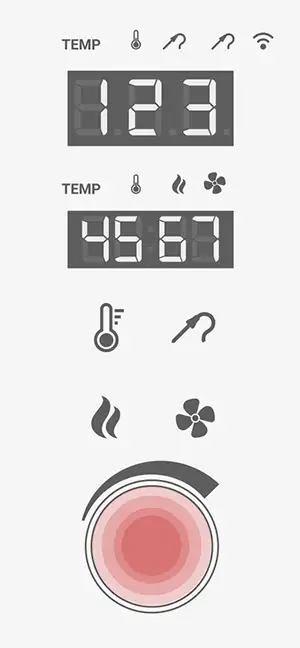
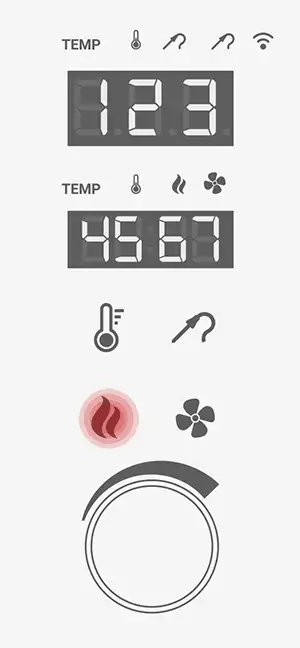
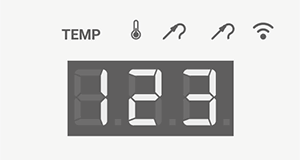
A Wi-Fi reset is useful if you have changed your router or network password, or if you want to disconnect other phones from the device.
Knob → code → hold smoke (dots up to 3, then disappear) → release → new code → pair again.
1. Press and hold the knob until the pairing code appears on the display.
2. Hold the smoke generator button — dots (. . .) will appear on the display.
When the dots disappear, release the button. The device will generate a new code.
3. The previous Wi-Fi connection will be disconnected and forgotten.
4. Pair the device again in the app.
No. The reset only affects the Wi-Fi connection and paired devices. Saved programs and history remain unchanged.