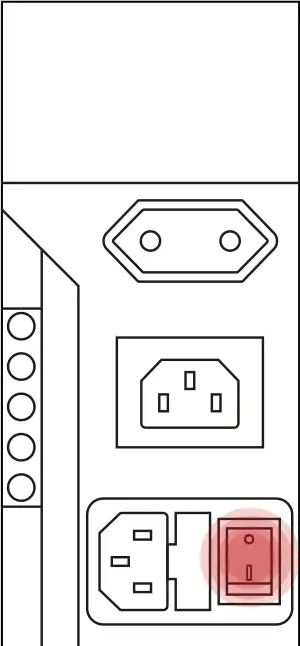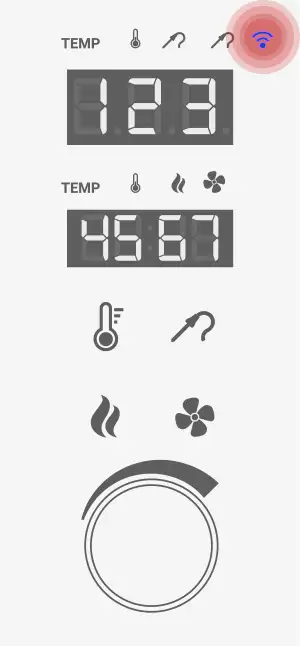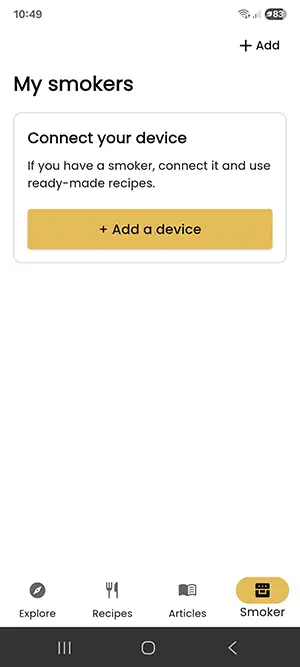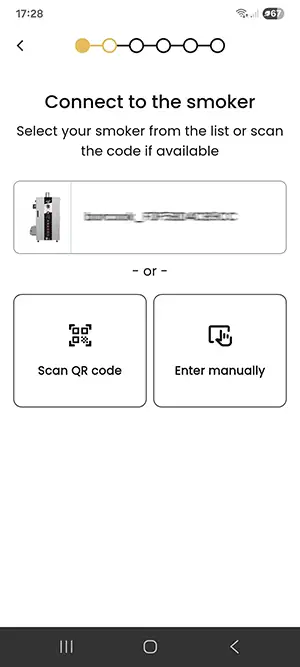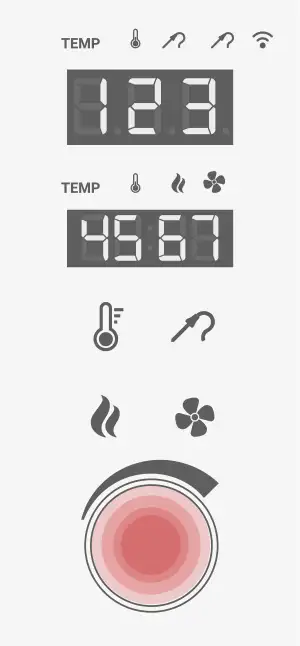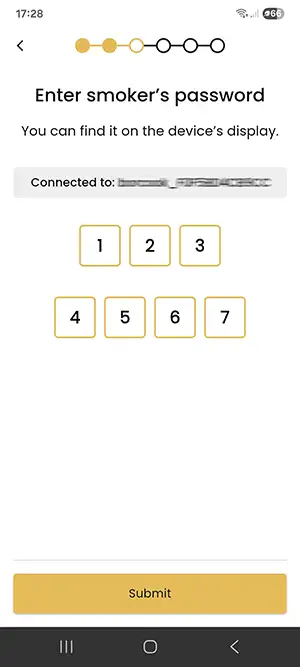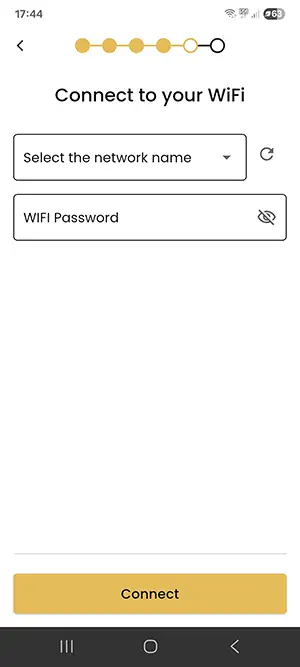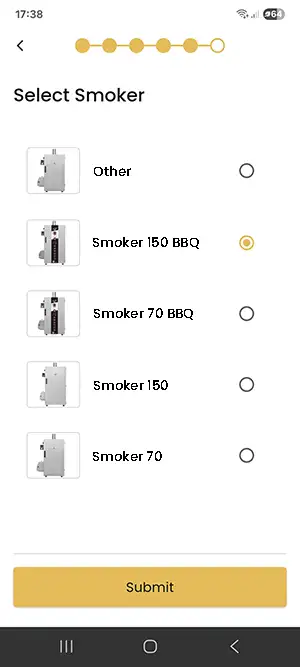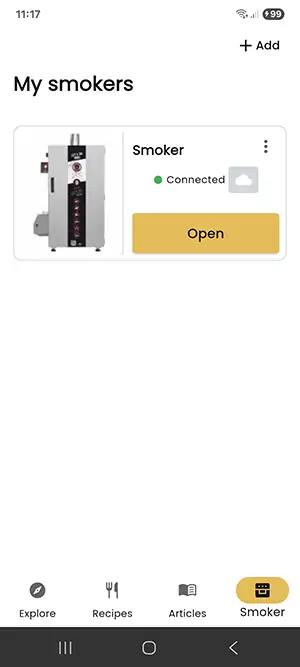Before pairing, make sure you have a 2.4 GHz Wi-Fi network connected to the Internet.
You must be within a maximum distance of 9 meters from the smoker.
You have the BORCOOK app downloaded and installed and an account created.
The Wi-Fi network must be password-protected — the device cannot connect to an unsecured network.
-
Press the button located at the back of the control panel.
-
The blue light will start blinking, indicating it is searching for a Wi-Fi network.
If the panel is already connected to your network, the light will be steady – this means it is connected.
-
Launch the app on your smartphone. Go to the "Smoker" tab.
-
Add a device to pair your smoker with the app.
-
Select the device you want to pair.
Android: Your smoker should appear on the list – select and confirm.
iOS: The system does not allow you to display the network – you must use the card attached to the panel or scan the QR code from the bottom of the control panel.
-
You need the code from the smoker's display.
To display it: press the knob for 5 seconds – the panel will show a digital code. Enter it in the app.
-
During pairing, the app will ask for Wi-Fi details.
Enter the network name and password. Make sure your network has Internet access – this enables synchronization.
-
Select the device model from the list.
-
Done – you can now control your smoker.