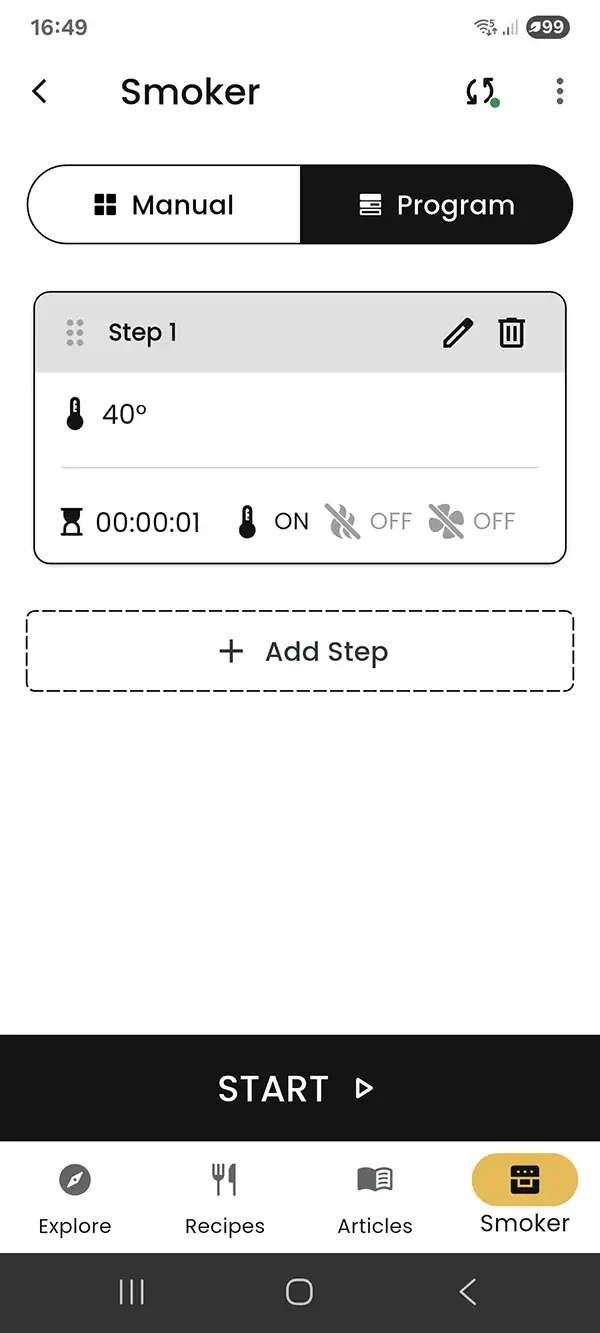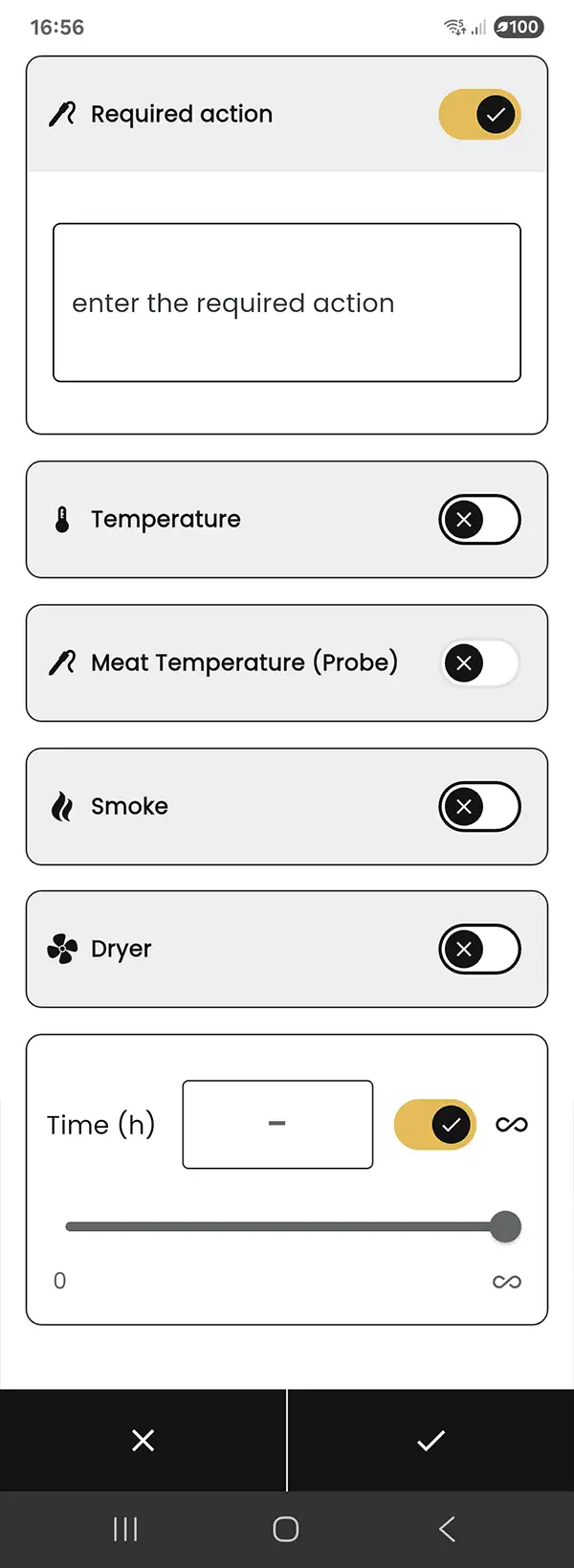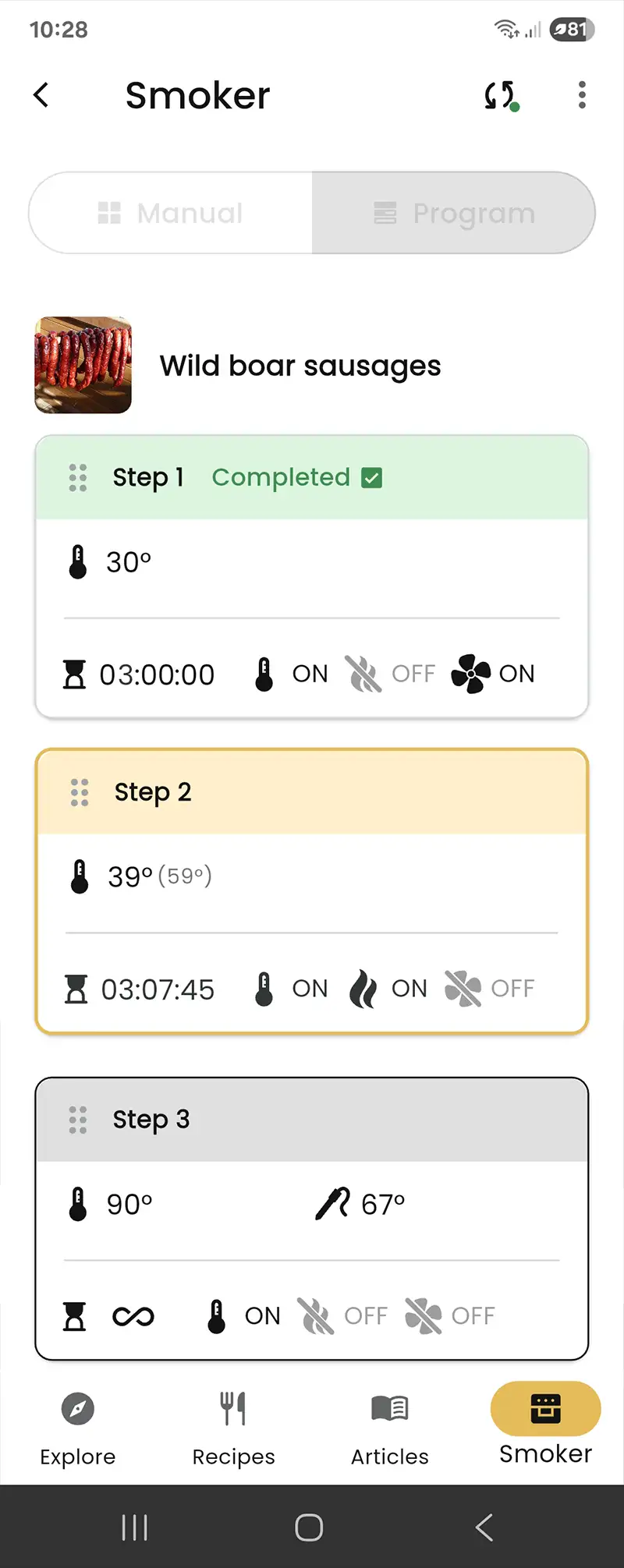Editing while a program is running
Once a program is started, step editing is unavailable. To change settings:
- Stop the whole process with ■ Stop.
- Open the step you want to edit (e.g., Step 2 – menu with the ⋮ icon).
- Apply changes and save.
Remember
After saving, the program starts from the beginning. If you changed settings during the process and don’t want to repeat a step:
- Remove that step from the list, or
- Start the process with ▶ Start.
Indicators and info bars
- Step colors:
finishedactivepending
- Top bar shows temperatures set for the chamber and probes.
- Bottom bar shows the total step time and enabled/disabled functions.
- If an action is set for the step, a third bar appears with its name.